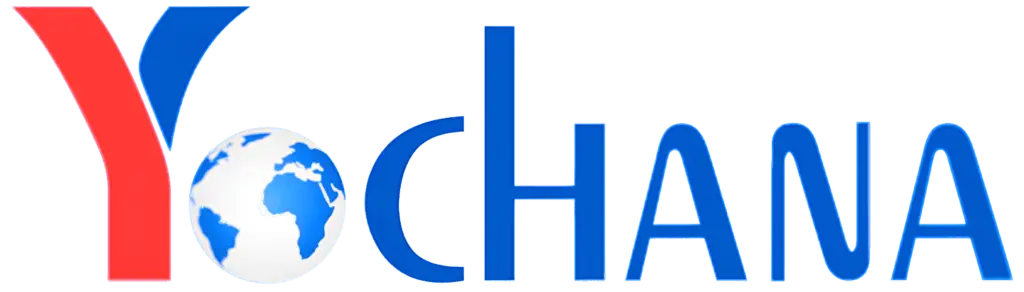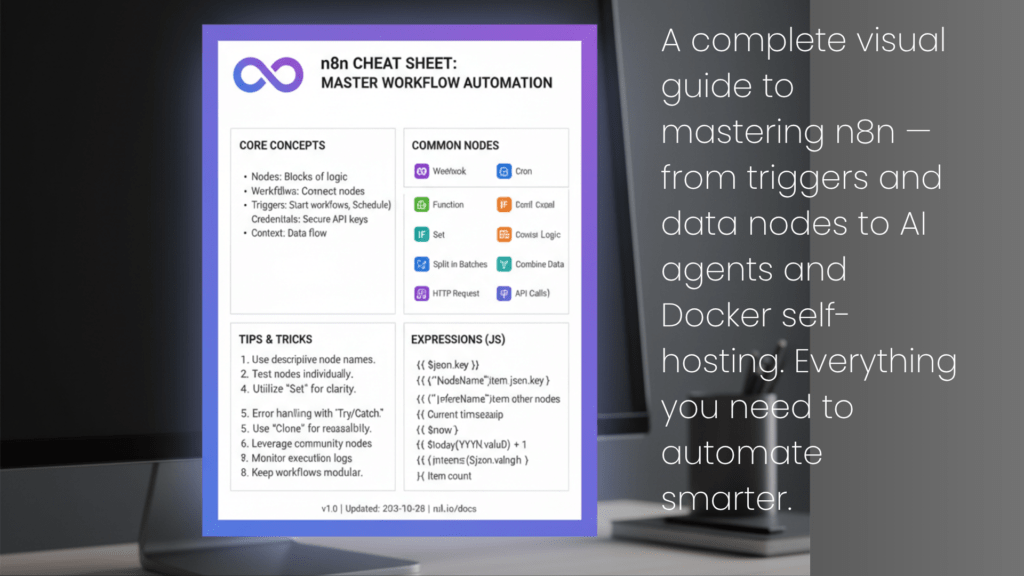
The Complete n8n Cheat Sheet |
Workflow Automation Guide
The Complete n8n Cheat Sheet
Your Ultimate Workflow Automation Guide
Workflow automation has become essential for modern teams looking to streamline their processes and boost productivity. n8n stands out as a powerful, open-source automation platform that puts you in complete control. Whether you're a beginner or an experienced automation engineer, this comprehensive guide will serve as your go-to reference.
What is n8n?
n8n (pronounced "n-eight-n") is a fair-code licensed workflow automation tool that allows you to connect various apps and services together. Unlike many automation platforms, n8n can be self-hosted, giving you full control over your data and workflows. Think of it as building blocks for automation—you connect different nodes together to create powerful workflows that run automatically.
Understanding the Core Architecture
The Node Structure
At the heart of n8n lies a simple yet powerful concept: Nodes. Every workflow follows this pattern:
Input → Function → Output
Each node processes data, transforms it, and passes it along to the next node. This modular approach makes it easy to build complex automations by chaining simple operations together.
Data Transfer Fundamentals
When data moves between nodes, two key aspects matter:
- Items Count: How many data items are being processed
- Data Type: The format and structure of your data
Understanding this flow is crucial for debugging and optimizing your workflows.
Getting Started: Triggers
Every workflow needs a starting point. Triggers are special nodes that initiate your automation. Here are the most common ones:
Manual Trigger
Perfect for testing or workflows you want to run on-demand. Simply click a button to start the workflow.
Schedule Trigger
Automate repetitive tasks by running workflows at specific times or intervals. Ideal for daily reports, weekly backups, or hourly data syncs.
Webhook Trigger
Allows external systems to start your workflow by sending an HTTP request. This is essential for real-time integrations and event-driven automation.
Form Trigger
Collect data through custom forms and trigger workflows based on user submissions. Great for surveys, contact forms, or data collection.
Mastering Expressions
Expressions are where n8n's true power emerges. They allow you to dynamically manipulate data as it flows through your workflow.
Basic Expression Syntax
{{ $json["key"] }}This accesses data from the current item. The $json object contains all the data passed to the current node.
Node Referencing
{{ $node["nodeName"].json["value"] }}Pull data from specific nodes in your workflow, allowing you to combine information from multiple sources.
Date Formatting
{{ $now.format('yyyy-MM-dd') }}Format dates dynamically—essential for timestamping, scheduling, and reporting.
Conditional Logic
{{ $json["price"] > 100 }}
{{ $json["price"] > 100 ? "expensive" : "cheap" }}Use ternary operators to make decisions within expressions, creating dynamic, intelligent workflows.
$jmespath(), $fromAI(), $max(), and $min() for data transformation without writing custom code.
Metadata Variables
Access workflow metadata with special variables:
$execution- Current execution details$itemIndex- Position in the data array$now- Current timestamp$workflow- Workflow information$vars- Custom variables
Essential Built-in Nodes
Data Manipulation Nodes
Edit Fields (Set): Modify or add new fields to your data. This is your go-to node for data transformation.
Remove Duplicates: Clean your data by eliminating duplicate entries automatically.
Filter: Process only the data that meets specific conditions. Essential for working with large datasets.
Sort: Organize data by any criteria—dates, names, numbers, or custom fields.
Limit: Control the amount of data flowing through your workflow to prevent overload.
Logic and Control Flow
IF Node: Create branches in your workflow based on conditions. Different paths for different scenarios.
Loop Node: Execute nodes repeatedly—perfect for processing lists or iterating through datasets.
Wait Node: Pause your workflow for a specified duration. Useful for rate limiting or scheduling delays.
Merge Node: Combine data from two different streams into a single flow.
Split Out Node: Break down arrays into individual items for detailed processing.
Data Processing
Aggregate: Group and summarize data—calculate totals, averages, counts, and more.
Summarize: Get quick statistics about your datasets.
Code Node: Execute custom JavaScript for complex logic that built-in nodes can't handle.
Building AI Agents in n8n
n8n has evolved to support AI-powered workflows. Creating an AI agent involves four key components:
1. Persona (Role)
Define who the AI is. Are they a customer support agent? A data analyst? A creative writer? The persona shapes the AI's behavior and responses.
2. Task (Todo)
Specify what the AI should accomplish. Be clear and specific about the desired outcome.
3. Context (Objective)
Provide background information and objectives. This helps the AI understand the bigger picture.
4. Format (Output)
Define how the AI should structure its response. JSON? Plain text? A specific template?
Docker Self-Hosting Guide
One of n8n's biggest advantages is self-hosting. Here's how to get started with Docker:
Quick Installation
git clone https://github.com/n8n-io/self-hosted-ai-starter-kit.git
cd self-hosted-ai-starter-kitEssential Docker Configuration
When running n8n in Docker, configure these critical environment variables:
- Networking: Port mapping
-p 5678:5678and set your public-facing webhook URL - Email Configuration: Configure SMTP for workflow notifications with host, port, user, and secure connections
- Storage and Persistence: Volume mounting
-v n8n_data:/home/node/.n8n - Security: Use a strong encryption key and configure custom extensions paths
- Performance: Set execution timeouts and enable Prometheus metrics
Container Management
# Update to latest version
sudo docker pull docker.n8n.io/n8nio/n8n
Stop container
sudo docker stop n8n
Remove container
sudo docker rm n8nKeyboard Shortcuts for Power Users
Speed up your workflow development with these essential shortcuts:
| Action | Shortcut |
|---|---|
| Create new workflow | Ctrl + Alt + N |
| Save current workflow | Ctrl + S |
| Run workflow | Ctrl + Enter |
| Undo | Ctrl + Z |
| Open node panel | Tab |
| Disable node | D |
| Pin data | P |
| Rename node | F2 |
Node Configuration Best Practices
Error Handling Strategies
Continue on Error: The workflow continues even if a node fails, using the last valid data. Good for non-critical operations.
Continue with Error Output: Passes error information to the next node, allowing you to handle errors programmatically.
Stop on Error: Halts the entire workflow when something goes wrong. Best for critical operations.
Retry on Fail: Automatically retries failed operations—essential for unreliable network requests.
Conclusion
n8n transforms complex automation challenges into manageable, visual workflows. This cheat sheet covers the fundamentals, but the real power comes from combining these building blocks creatively. Start with simple workflows, experiment with expressions, and gradually build more sophisticated automations.
Whether you're automating social media posts, synchronizing databases, processing customer data, or building AI-powered assistants, n8n provides the flexibility and control you need. The learning curve is gentle, but the possibilities are endless.
Happy automating! https://drive.google.com/drive/folders/1wqFHh23hI8qm7M1WpjgMD9xntY7D0giO